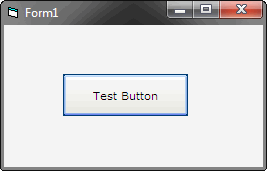
CHAMELEON BUTTON
copyright ©2001-2003 by gonchuki
this custom control will emulate the most common
command buttons that everyone knows.
it took me three months to develop this control
but that was a first step now eight months after
it turned out to be a very professional control.
ALL THE CODE WAS WRITTEN FROM SCRATCH!!!
ever wanted to add cool buttons to your app???
this is the BEST solution!!!
Copyright © 2001-2003 by gonchuki
Commercial use of this control is FORBIDDEN
without registering first.
You can only use parts of this code for other
open source or freeware programs. Reuse of this
code in commercial applications is also FORBIDDEN
You can use this code without asking for your
personal projects or for freeware but remember
to give credits where its due
you MUST NOT build nor distribute OCX controls
based on the Chameleon Button, doing so is
against this terms.
Download source code here
copyright ©2001-2003 by gonchuki
this custom control will emulate the most common
command buttons that everyone knows.
it took me three months to develop this control
but that was a first step now eight months after
it turned out to be a very professional control.
ALL THE CODE WAS WRITTEN FROM SCRATCH!!!
ever wanted to add cool buttons to your app???
this is the BEST solution!!!
Copyright © 2001-2003 by gonchuki
Commercial use of this control is FORBIDDEN
without registering first.
You can only use parts of this code for other
open source or freeware programs. Reuse of this
code in commercial applications is also FORBIDDEN
You can use this code without asking for your
personal projects or for freeware but remember
to give credits where its due
you MUST NOT build nor distribute OCX controls
based on the Chameleon Button, doing so is
against this terms.
Download source code here




